Ask Scout
Contact Us
Email: webinars@childlife.org
Phone: 571-483-4500
Address:
Association of Child Life Professionals
8843 Greenbelt Road, #261
Greenbelt, MD 20770-2255
Online Learning Portal FAQs
What are the registration fees for an individual webinar?
Members: $35 per webinar, Student Members: $15 per webinar, Non-Members: $60 per webinar
All prices are listed in USD.
Search webinars by domain here, and packages & specials by clicking here.
How do I join the live webinar?
You may enter the webinar room by visiting your Dashboard and clicking on the live component of your product. Please try to join the room about 10 minutes before the webinar begins so that you can assure you are connected before the presentation starts.
Where can I find the webinar or package I purchased?
Once you have purchased a webinar or package, you can find it on "My Dashboard" of your online learning portal. Your dashboard will contain all the purchased content, provide links to watch the webinars both live or on-demand, as well as access all additional content for each webinar (certificate, handouts, speaker information, etc).
How do I access the certificate from a webinar?
Certificates of Attendance are provided through your "My Dashboard". The certificate will become available to you after you view the webinar, take the evaluation, and pass the quiz. Once you have downloaded the certificate, you will need to manually upload those PDUs to your ACLP profile. This is done by logging into your ACLP profile and clicking on "Certification Portal," then "Add PDUs." You will be asked to indicate the domain for your PDU which can be found on the certificate.
How do I access the handouts from a webinar?
Once you have purchased the webinar, navigate to that specific webinar by selecting "My Dashboard" on your online learning portal. Click on the webinar you are interested in. If there are handouts available for that webinar, you will find them available to download by selecting the "Handouts" tab.
How long will on-demand content be available for in my dashboard?
On-demand content expiration date varies by product, please look at the specific product for expiration information. As your access timeline draws to a close, you will receive notifications reminding you that your content is set to expire. Please be sure to print and retain any certificates of attendance prior to your content's expiration date. These materials will not be available to you after this date. Please note, it is the responsibility of the learner to complete the contents and download and save the certificate for their records prior to each product's expiration date.
Are registration fees refundable?
Registration fees are non-refundable. For live webinars, should your schedule change and you find you cannot attend the live webinar, you can still access the webinar and earn PDUs through your Dashboard. Please note, access to your product expires and it is the responsibility of the learner to complete the contents and download and save the certificate for their records prior to each product's expiration date.
| Access Date | Quiz Result | Score | Actions |
|---|